In this tutorial you will learn how to make an alive radar in some easy
steps!
Step1
Start out by creating a blank document, Select the Polygon Tool, set color
to #103000 and make a circle like picture!![]()
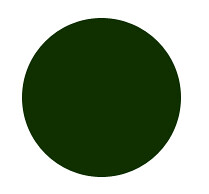
Right Click on layer and click on Resterize Layer
Step 2:Make it's style
Double click on the layer or go to Layers->Layer Styles->Blending options
and set these properties.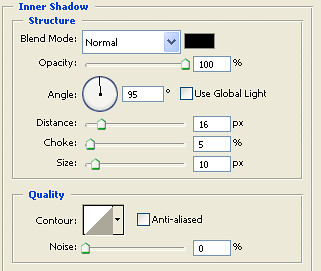
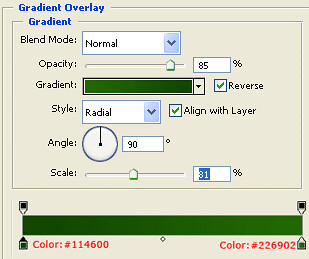
result :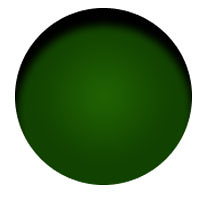
Step3:Making it's mask:
Make a bigger circle using Polygon tool And Right Click on the layer and
click on Resterize Layer.
Hold down Ctrl and click on circle layer to select it.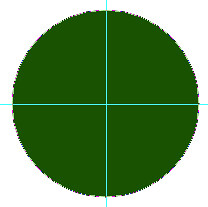
Hold down Ctrl and Alt together and click on smaller circle layer:
Press Ctrl+Shift+I to inverse selection and then press delete
button.
Result: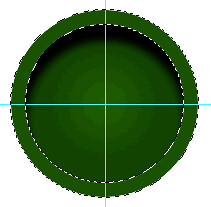
Make style of mask: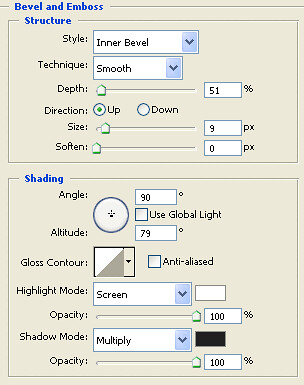
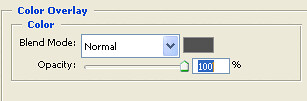
Now select the circle layer and press Ctrl+T.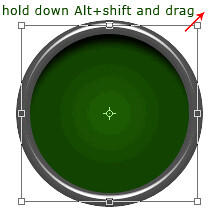
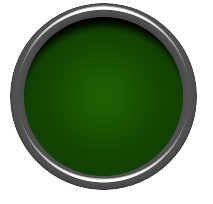
Step 4: Add details
Press Shift+M to select Elliptical Marquee Tool .
Make a new layer using Ctrl+Shift+N.
Set style of selection to Fixed Size and set width and height of selection to
20px.
Make a selection like picture.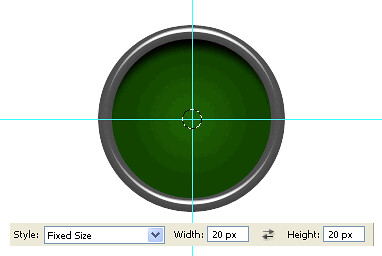
Add stroke.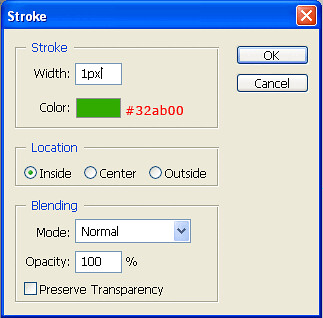
Result: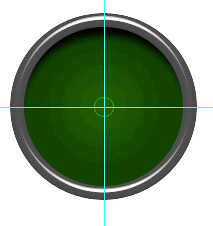
Increase width and height of selection to 40,60,80,...,140px and add stroke
to them.
your result should be like this: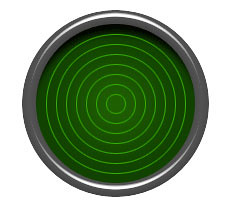
And follow the pictures: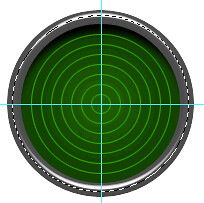
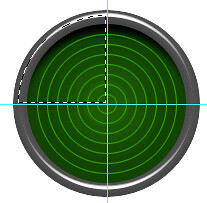
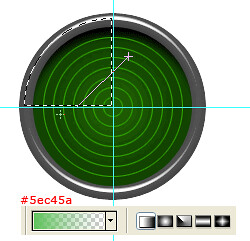
drag layer2 under shape2.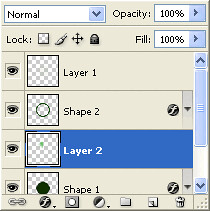
Press Ctrl+T and rotate.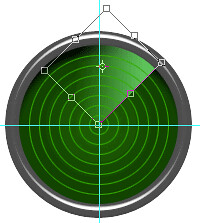
Result: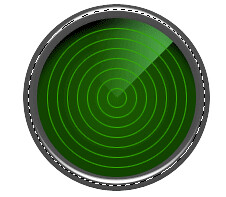
Add Glass to Radar: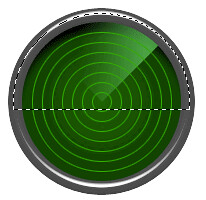
![]()
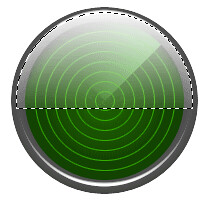
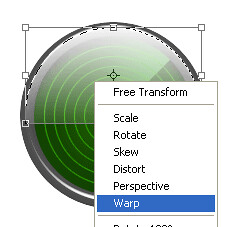
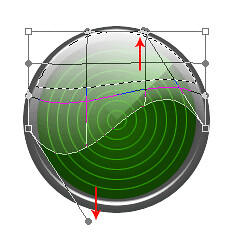
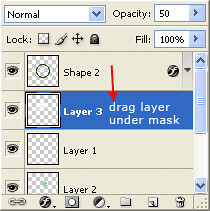
finish: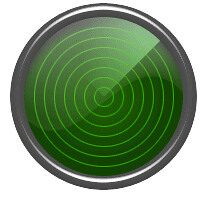
Add some enemies to your radar!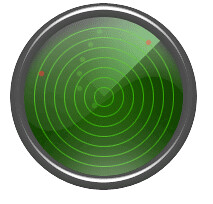
Have questions about this tutorial? Have idea? OK, Post a comment!
Let us know what do you think about this tutorial.
Thursday, September 28, 2006
Make an alive radar!
Posted by PhotoshopX at 6:25 AM 6 comments
Subscribe to:
Posts (Atom)